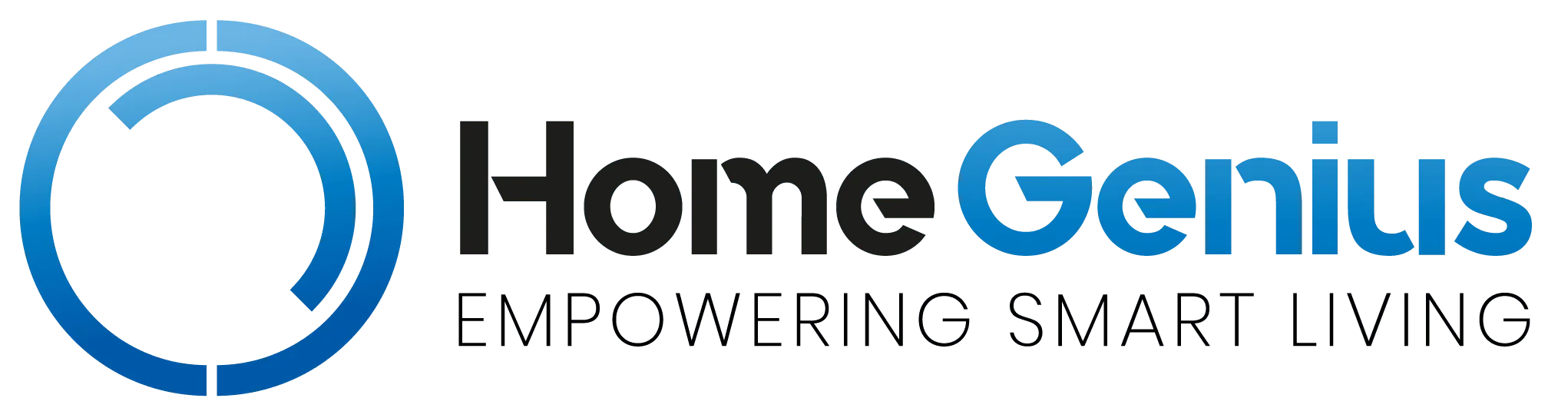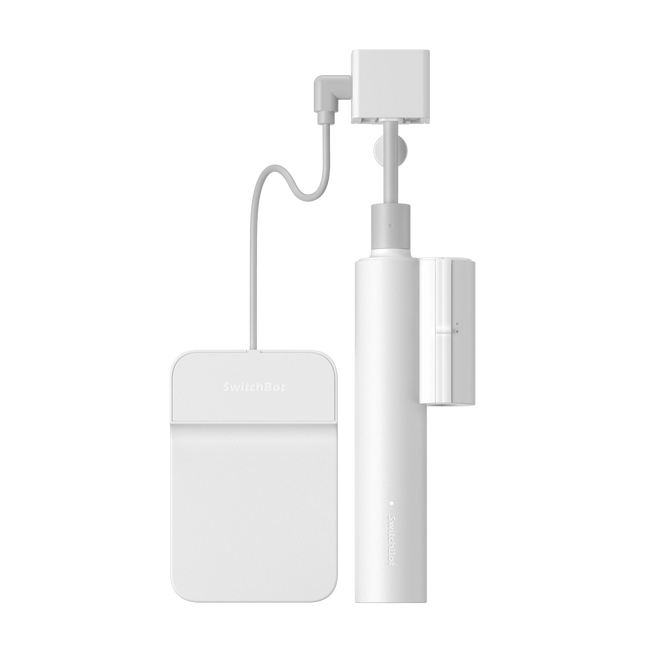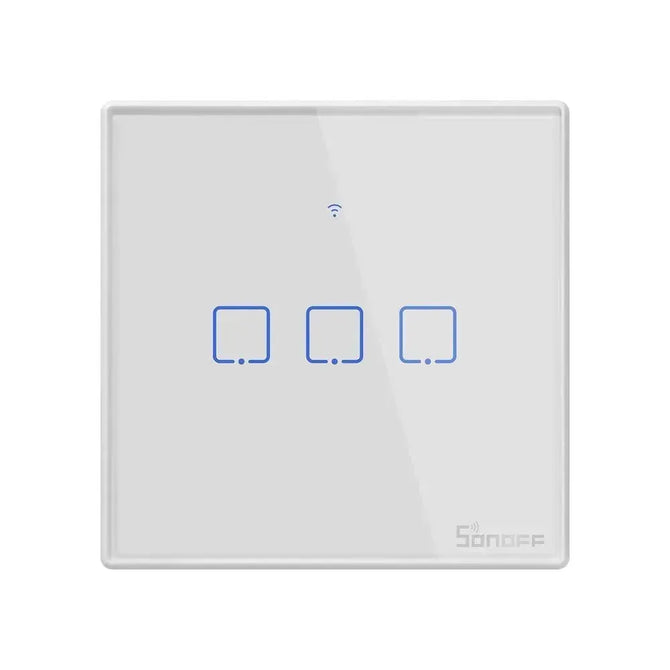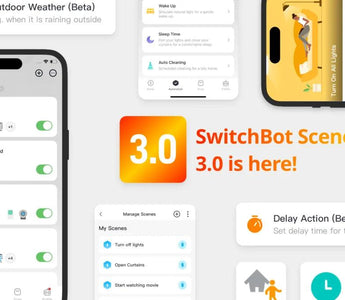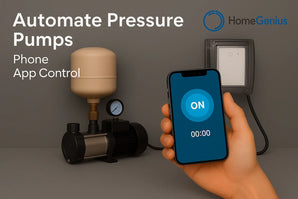“Can all devices use a delay in time when triggering scenarios and automation?”
“I have a lot of SwitchBot devices, but I’m not very good at developing new scenarios. Can you provide me with some tutorials?”
“Summer time has arrived. I hope the time in my app can be automatically adjusted. Manual operation is way too annoying.”
Since SwitchBot started, we’ve always received amazing feedback from our users via social media and our app regarding needs and ideas about smart scenes and home automation. And well, without further ado, we’re happy to announce the release of our latest app update, SwitchBot 7.8! Now with brand new Scene and Automated layouts that will provide you with a much richer user experience that gives you a better scene and automation creation processes.
So what’s new? SwitchBot Scenes has been updated to include the following:
-
New page design with Scenes and Automation.
-
Recommended Scenes and Automation, and the ability to copy scenes.
-
Delayed action, outdoor weather, location status settings and more.
-
Daylight savings time updates.
If you want to start using these great features, all you need to is update our app to version 7.8 (or above depending on when you read this article).
All-new Scenes and Automations.
What was once known as Manual and Auto settings have now been updated and renamed to Automation and Scenes, making it easier for users to distinguish between, and manage. We’ve also updated the icons to make them editable, and long pressing can adjust the order of scenes and automation.

Get set up faster, now with recommended automations.
If you’re new to smart homes in general and are not familiar with how to create scenes or automation, well don’t worry, with Recommended Scenarios and Recommended Automation you’ll be able to get started in no time. You don’t need to add devices one by one from scratch, just simply copy, delete, and add, and you can quickly create scenes just one click!

-
Create scenes with just one click.

Choose a scene in the Recommended section, add devices you want to control, and select Add action. Once finished, you can simply tap Save to My Scenes. Then you can see the scene you want to control in the Quick Scenes section via your app homepage.

-
Make automations in an instant.
For automations, you can select a certain automation vai the Recommended page, add any other desired devices, trigger conditions, or actions. Then click on Save to My Automation to
finish.

After creating the scene or automation you need, you can also click on the edit page, select Copy, and tap to finish.
More in-depth automation.
When creating scenes and automation, if you want to try something a little more complex, you can click on the newly added conditions and add an action types in Scenes 3.0. The updated content includes:
-
Delay Action (Beta)
-
Advanced Options

Examples of how to use the Delay Action feature:
-
You can have your humidifier turn on after your air conditioning has been on for 30 minutes.
-
Automatically turn on your TV according to the time you wake up in the morning, and then wait for 2 minutes and switch channels one you often watch in the morning.
-
Close the curtains before bedtime, delay for half an hour, and then turn off the lights in the bedroom.

More details regarding Delay Action (Beta ) can be found in our FAQ below:
When you want to set more detailed conditions, you can try the newly added Advanced Options section.
Using Advanced Options.

Advanced Options is a great way to set up complex automation, for example: Before returning home from work, if the temperature is high, you can have the air conditioning turn on at 19:00 every day. Or, before leaving for work, if the temperature at home reaches a set temperature, you can also turn on the air conditioning and send a message to notify yourself that the air conditioning is turned on to remind you to go home as soon as possible.
Or what about after leaving home, when you close the curtains on a sunny day? If the weather forecast outside your home shows as sunny, your curtains can automatically close for you after you leave home, and a message will notify you that the curtains have been closed.
Please note: Delay Action, Outdoor Weather, Location Status, and Effective Time Period action types are still going through beta testing, please use with caution.
Now supports Daylight Saving Time.
App settings can now be set according to daylight saving time, so that the timing of scenes and automation you set will be used according to the correct time, meaning you no longer need to manually adjust.
Go to Profile> Preferences> Daylight Saving Time, to enable.

Please note: If your previous automation time was set according to a daylight saving time, you still need to manually adjust it to winter time; After this function is enabled, it will only take effect during the next daylight saving time period. It is recommended to enable in advance.
If you’re looking to find out more details about Scenes 3.0 or are not sure how to use any of our new features, you can feel free to provide feedback to us via our app.
And if you’ve found a feature you love you’re welcomed to share and interact with us on social media too!