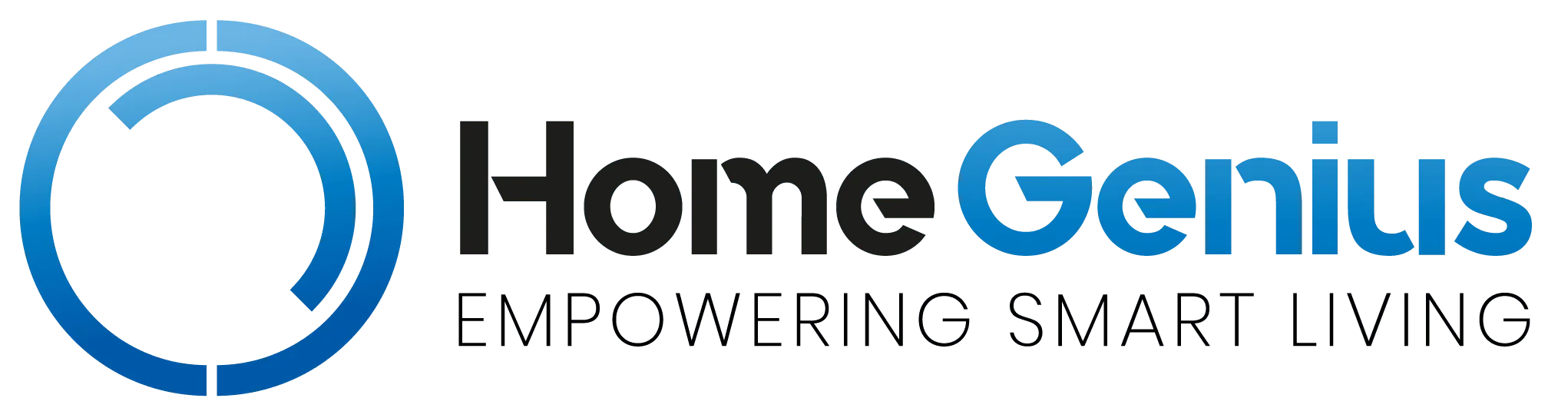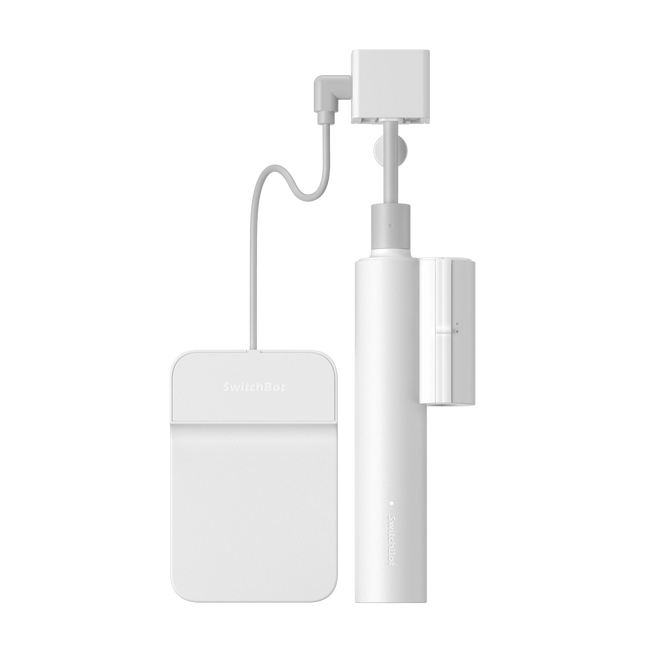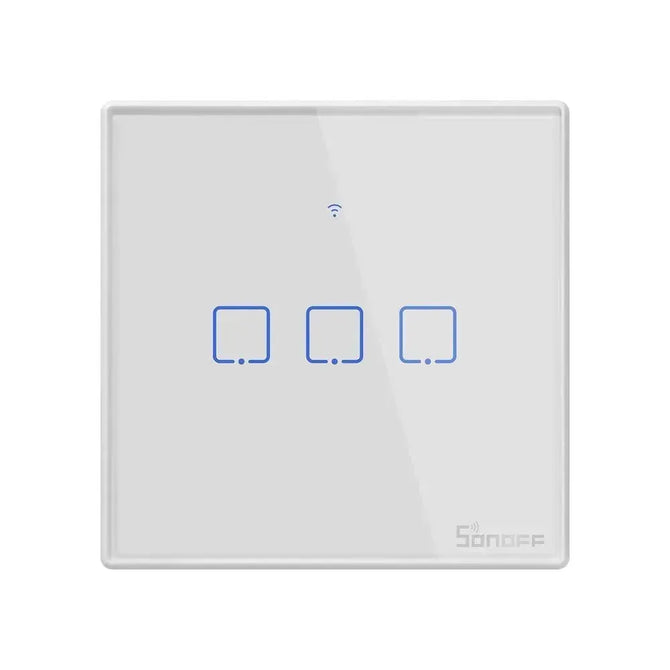Introduction
IFTTT is a platform whose name is short for “if this, then that.”What’s the meaning? you can understand it like this, “if this” is equivalent to a trigger, “then that” is an action. And this platform performs a set of conditional activities by built-in applets and supports different apps, services, and devices, providing great custom capabilities in a uniquely flexible way.
As a provider of smart home solutions, SONOFF insists on enriching smart home solutions from beginning to end. The SONOFF ecosystem covers many third-party platforms that can interact with each other, and IFTTT is one of the main platforms. For example, set your own phrase to ask Google Assistant to control SONOFF devices, turn on/off SONOFF devices based on your location, send an email to you when the camera detects movement, etc.
Getting Started
- Download and install the eWeLink APP and register an eWeLink account,

- Download and install the IFTTT APP and register an IFTTT account
eWeLink and IFTTT Binding Process
After preparing above conditions, let’s start IFTTT experience! I have added SONOFF S40 smart plug to my eWeLink account, the following are the steps of “work with IFTTT”.
(1) First enter IFTTT APP, click “Create”
(2) Now is the page for creating applets, click “Add“
(3) On the select trigger server page, enter “eWeLink“, and then click the eWeLink card
(4) Select any trigger you want

(5) Click “Connect” to continue the next steps
(6) Enter the eWeLink login page, select country or region, and enter your account and password, then click “Log in“
(7) After selecting the triggering device and state, click “Continue“
(8) Up to now, the trigger conditions have been configured, now click “Add” to continue

(9) Select any action service you want
(10) Click “Continue“
(11) Click “Finish“, then you see the program card means “work with IFTTT” is done

The above is all the steps of “works with IFTTT”. The applet I created is: “When the SONOFF S40 plug is turned off, send an email to me”. Let’s see the result shown in the picture below, you can try it too!![]()
![]()

Works with IFTTT Device List
FAQ
Q. Can't proceed to the next step for a long time during the binding process?
A.If there is no response for a long time, it is recommended to quit and start again.
Q. Can I delete applets in IFTTT?
A.Yes, head to https://ifttt.com/p/username/applets/private, click on applet you’d like to delete. Note that if you’d like to delete an archived Applet, you’ll need to temporarily Restore the Applet before being able to delete it.
Q. What if I have a lot of questions about IFTTT?