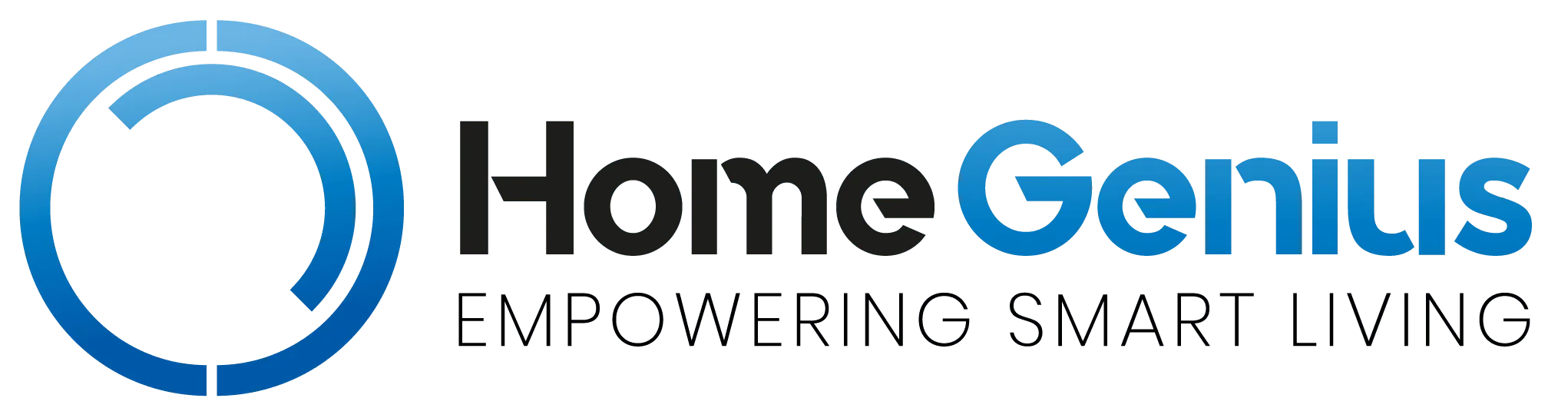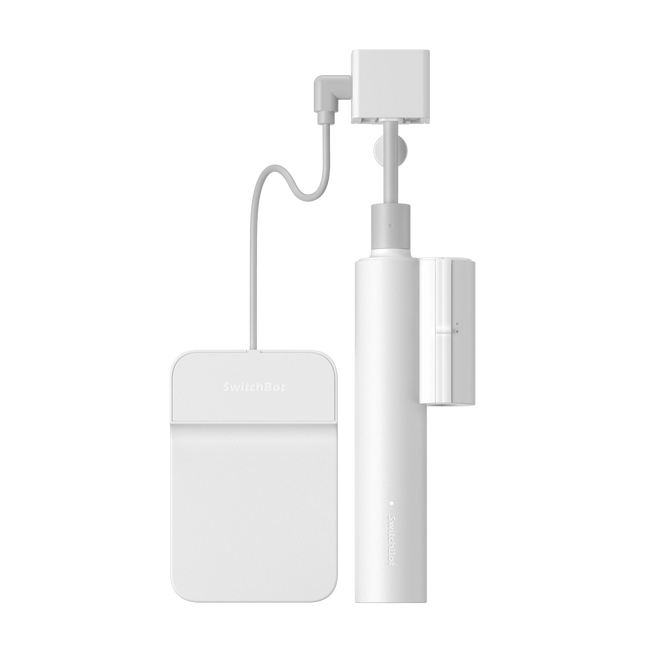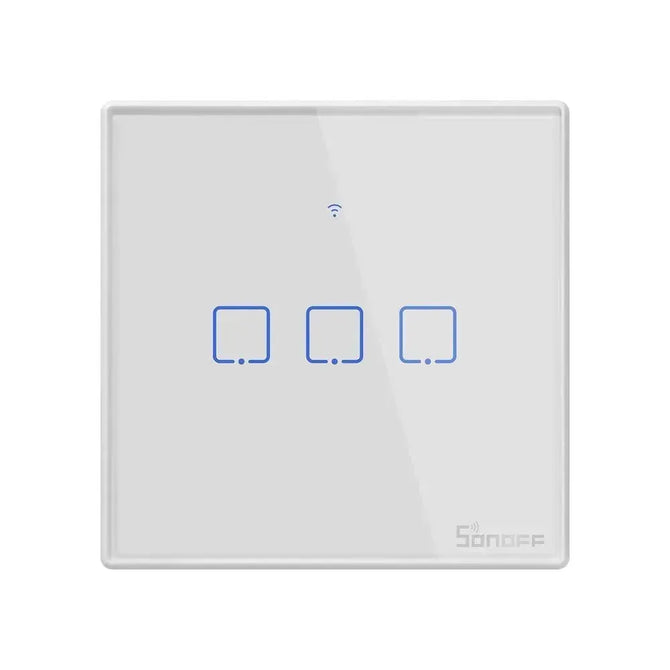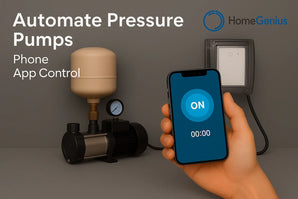Introduction
Alexa is Amazon’s voice artificial intelligence. It can be used with many Amazon and third-party manufacturers’ devices to help devices that have Internet access permissions and can establish connections. You can chat with Alexa, play your favorite music, set alarms, and check real-time information such as weather, traffic, and news. In other words, you can tell Alexa your needs anytime, anywhere, and Alexa will respond quickly and accurately, making your life more convenient and interesting. At the same time, Alexa can also interact with various smart home devices. You only need to say “Alexa”. You can start voice control of the device without remote control or APP, and easily control switches, lights, temperature, curtains, and other devices. Isn’t that cool?
As a provider of smart home solutions, SONOFF insists on enriching smart home solutions from beginning to end. The SONOFF ecosystem covers many third-party platforms that can interact with each other, and Alexa is one of the main platforms. We only need to voice command Alexa, and the SONOFF device will respond and execute the commanded action. like this, “Alexa,turn on the light.” “Alexa,set the curtain to 25 percent.” “Alexa,set the fanlight speed to 2.”,Even without remote control or APP, you can easily control the device by simply communicating with Alexa. So how to do that? Let me explain the binding of Alexa and eWeLink.
Getting Started
- Download and install the eWeLink APP and register an eWeLink account,

eWeLink and Alexa binding process
1. Add “eWeLink Smart Home” skill to Alexa
With the above preparations, now let me introduce how to Add “eWeLink Smart Home” skill to Alexa.
(1) First enter Alexa APP, click “More” at the bottom right to enter the More page, and then click “Skills & Games” to enter the Skills & Games page
(2) After entering the Skills & Games page, click “Your Skills“, and then click the “Search icon” in the upper right corner
(3) Click “Seach“, enter “ewelink” in the input field under “Search“, after inputting, “eWeLink Smart Home” appears below, then click “eWeLink Smart Home“
(4) Click the “ENABLE TO USE” button

(5) After clicking the “ENABLE TO USE” button, enter the eWeLink page, and click the “LINK” button at the bottom right to let Alexa bind eWeLink
(6) After the binding is completed, there will be a prompt on the following page, click the “CLOSE” button
(7) After clicking the “CLOSE” button, the following page appears, click the “DISCOVER DEVICES” button
(8) After clicking the “DISCOVER DEVICES” button, enter the following page

(9) After waiting a few minutes, enter the following page and click the “NEXT” button
(10) After clicking the “NEXT” button, a list of devices to be synchronized will appear, tick to select the devices that need to be synchronized, and then jump to a new page, after selecting the group, the following page will appear, click the “CONTINUES” button
(11) Click “Devices” at the bottom to enter the Devices page, and click “All Devices” to view all synchronized devices.

At this point, the device synchronization is complete, as shown in the figure.

2. Amazon Alexa and eWeLink Account Linking
Of course, not only can eWeLink be bound from Alexa but also Alexa can be bound from eWeLink
(1) First enter the homepage of eWeLink, click on the “+” in the middle of the bottom
(2) After clicking “+“, enter the Add Device page, and then click “Link Account“
(3) After clicking “Link Account“, enter the Third-party platform page, and click “Link” on the right side of the Amazon Alexa card
(4) The following page appears, click the “Link with Alexa” button

(5) Enter the ACCOUNT LINKING page and click the “LINK” button
(6) The following page appears, click the “Link with Alexa” button
(7) Click the “Back” button to complete the binding, and you can use Alexa voice to control the devices under the bound eWeLink account

At this point, the device synchronization is complete, as shown in the figure.

Work with Alexa Device List
FAQ
Q.What should I do if I cannot go to the next step when Alexa is bound to eWeLink for a long time?
A.If there is no response for a long time, it is recommended to quit and start again.
Q.Alexa cannot understand the command. what can I do?
A.Try to change the name of the device used or use a good microphone and speak to the selected local area clearly and concisely.
Q.Alexa cannot understand the device name. what can I do?
A.Prefer convincing English words as the device name, such as “bedside lamp”, “living room curtain”.
Q.Which device or scene name should I not use?
A.Do not use numbers in the name of the device, such as a kitchen light. Make sure that each device and scene name is unique to you, and all names are spelled correctly. Avoid using “on” or “off” as the attribution of the device or scene name.
Q.After Alexa successfully synchronizes the SONOFF device, what information will it receive from the SONOFF device?
A.Device type, name, function, status and usage history, and other information, and the device can be operated in the Alexa APP.
Q.Can I unplug Alexa and move it to another room? Will I lose my settings?
A.Yes, you can move Alexa around the house. No, you will not lose your settings. When you plugin and power on the device, the device should reconnect to your network. If the Internet signal in all the rooms in your home is not strong, you may find that the Internet signal in some rooms is better than others.
Q.How do I use Alexa?
A.Alexa allows you to ask questions and make requests using only your voice. You can access Alexa by saying a wake-up word, such as “Alexa, what’s the weather like in New York today?” “Alexa, play jazz”.
Q.What are the common functions supported by Amazon Alexa?
A.Smart Home Commands “Alexa, turn on the living room lights.”
Alarms and Timers “Alexa, set a two-minute timer.”
Lists “Alexa, add eggs to my shopping list.”
Weather “Alexa, what is the weather like today?”
Calendar “Alexa, what’s on my calendar?”
Search “Alexa, show me the nearest Starbucks.”
Jokes “Alexa, tell me a joke.”
Local Search “Alexa, find a nearby pharmacy.”
Translation “Alexa, how do you say Hello in French?”
Information “Alexa, what is the capital of Germany?”
Entertainment “Alexa, what movies are showing near me?”
Geolocation “Alexa, where is the nearest subway station?”
Restaurants “Alexa, what are some nearby restaurants?”
Recipes Queries “Alexa, give me a recipe for chicken and rice.”
Q.Where can I get more information about Alexa?